For any questions not covered in these FAQs, please contact LibPress Support.
Site Manager Info
Library Information & Updates
- Where can I change the contact information shown on my website?
- How do I update my library’s hours?
- How do I update my library’s hours for a temporary closure
- How do I view stats again?
- Can I change my logo, banner or website colours?
Editing Page Problems, Menus etc.
- I changed a page (or post) to draft, but can’t set it back to Published.
- I added a link to a PDF file, but it goes to a page not found. How do I fix this?
- I can’t find some of my toolbar icons while editing, such as Insert Table. Where are they?
- How do I add something to the menu? Or delete a link from the menu?
Forms
Graphics – Slideshow etc.
Shared Information/Content
- There is a mistake in the Subject Guides — can you update this?
- I created a slide for my slideshow that I’d like to share with other LibPress libraries. How do I do this?
Carousels, Videos & More
Random Extras
- Can I print out the monthly view of Events (easily)?
- I need a password-protected page.
- Why can’t the password-protected page be authenticated with a patron barcode?
- We are subscribing to this great new third-party service! How to use their code?
- I’ve lost my username and/or password!
Just your password? Reset by going to http://yourlibrarysiteaddress/login/. From there you will click the link: Lost your password? Forgot your username? Contact LibPress through LibPress Support and we will email you your username.
- Where can I change the contact information shown on my website?
See “Contact Information“.
- How do I update my library’s hours?
See “Hours of Operation“.
- How do I update my library’s hours for a temporary closure?
For temporary closures (e.g. a holiday or planned power outage, etc.), we recommend you do not alter the hours shown on your website. Instead, create a short blog post describing the reason for the change, dates and times for the closure. Then, add a text slide to your Home Page Slideshow that briefly describes the closure and links back to your blog post. Don’t forget to remove the slide following the temporary closure.
- Can I change my logo, banner or website colours?
Contact us by submitting ticket to LibPress Support and we’ll see what we can do! There may be a fee if the work is complex.
- How do I view or get Statistics for my site?
Review the page at 1.3. Matomo/Statistics
Editing Page Problems, Menus etc.
- I changed a page (or post) to draft, but can’t set it back to Published.
In the Publish box on the right-hand side of the edit screen, there is a drop-down box to change an item to Draft. If you’ve done this, you typically should be able to publish it again by going to the same drop-down box, selecting Publish and clicking the blue Publish button. If the only options in the drop-down box are Draft and Pending Review, select Pending Review and then click the blue Publish button. This will set the item to Published.
- I added a link to a PDF file, but it goes to a page not found. How do I fix this?
When you insert a file into a page using the feature, there’s a critical step that needs to occur for documents. After you’ve selected the file, on the right-hand side of the window, scroll down and in the drop-down menu, select . Then click and .
- I can’t find some of my toolbar icons when editing, such as Insert Table. Where are they?
To display all of the editing icons, including the Insert Table icon, click the last button on the first row of icons to access more.
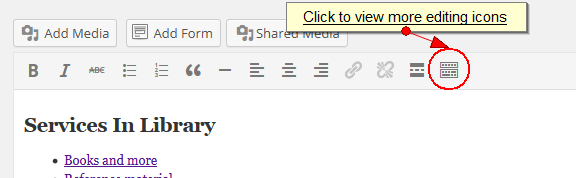
- How do I add something to the menu? Or delete a link from the menu?
Send a ticket with the details of where you would like the link to appear, and what it should link to. As for deleting, try not to delete top-level pages as this may affect how your menu works–but send us a ticket about what you would like changed.
- Our Contact Form isn’t working–we’re not getting the emails!
Your form may have an out-of-date email attached to it. Please submit a support ticket and let us know the current one.
- We need a new form.
Ok, send a ticket to LibPress Support. There may, however, be a fee involved.
- What size should my graphics be for my home page slideshow?
Slides must be 960px wide by 288px high and less than 2MB in size. Aim for a resolution of 72 pixels per inch (sometimes indicated as ppi and dpi). 96ppi is fine too. Resolutions much higher than this (e.g. 144ppi) increases the file size and will slow down your page loads.
Hint: slide design should be low on words and high on visual interest. When you upload it to your Slideshow, ensure that it links to a page or post with further information.
- There is a mistake in the Subject Guides — can you update this??
Let us know! Send a ticket to LibPress Support.
- I created a slide for my slideshow that I’d like to share with other LibPress libraries. How do I do this?
Thank you! Send a ticket to LibPress Support with the slide attached.
- My Sitka Carousel isn’t working.
Review the page on Carousels. Also, is the code on the admin page in this format?
[sitka_carousel carousel_id="X"]… if not, then it may be old code that is no longer supported. - I added a YouTube or Vimeo video to my page but it’s not loading.
See 5.5 Embeds.
- Can I print out the monthly view of Events (easily)?
TEC doesn’t have this functionality BUT you can export your events to Google and then print from there. Select Month view and at the bottom of the page, hit Subscribe and choose Google Calendar. Refresh your Google Calendar until it appears, change the views so that only your Library Events are showing, and Print from Settings. (more instructions here: How to print Google Calendar)
- I need a password-protected page.
Sure, you can do this yourself. On the Page Edit view, in the Publish box at the top right, Select Visibility > Password protected. You will be prompted to enter a password at that time. Make sure to hit Publish! Now, the public page will display a box for the user to enter a password, and once entered, the page’s content will be shown. The cookie (code) for the password expires in 10 days, at which point the user would have to enter the password again to access the page.
- Why can’t a link be authenticated with a patron barcode?
LibPress is a version of WordPress and is separate from an ILS, and so does not provide authentication for services like electronic resources. Inquiries about authentication should be direct to your ILS provider. Libraries using Sitka’s Evergreen can view the 3rd Party Service Integration policy: Chapter 8. 3rd Party Service Integration.
- We are subscribing to this great new third-party service! How to use their code?
Well… it’s complicated. See 5.4 Third party services.
