Note! Are you adding a sidebar where none existed before and it isn’t working? Contact us! We may need to set it up for your site.
What’s an Infotile?
These widgets are created by setting up a specific Page, to which you link to using the Category “infotile”.
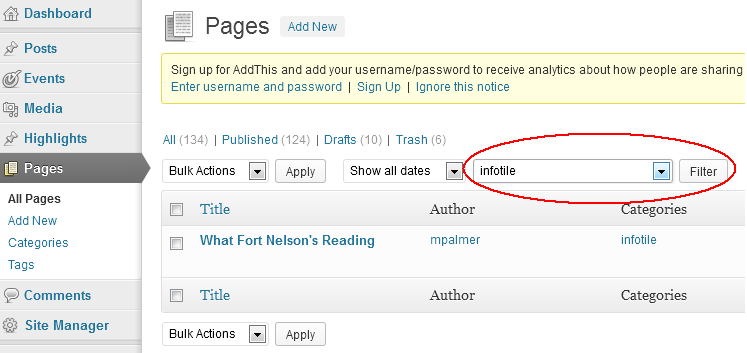 To find all pages that are in use as inner page widgets:
To find all pages that are in use as inner page widgets:
- Go to your Dashboard and click on Pages in the left-hand menu.
- In the View All Categories drop-down menu, select infotile.
- Click Filter.
Create a new Infotile

- Create/Add a New Page.
- Add the content blurb that you would like to appear in the sidebar of every inner page.
- Add a single category to the page: infotile. Add a single tag to the page: infotile.
- Click . The new widget will now appear on the right-hand side of all pages.
Note: Keep in mind that the widgets are displayed in a narrow region on the right side of each page. Try to keep your image sixe to less than 300px in width. Any text you have will wrap within the widget box.
Manage your Infotiles
You can create up to three infotiles to display — or more, just ask us.
Generally the infotiles display in the order they were created, however you can ask to change this to “modified date” which will make it easier for you to control.
Want to turn off the Infotile on a Page?
- In your Page editing view, find the Page Attributes box (usually on the right hand side somewhere).
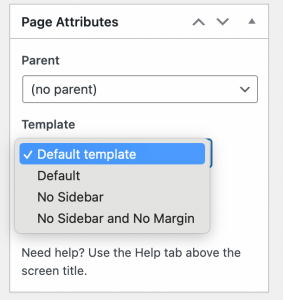
- Change the Template to No Sidebar.
Want to turn off the Infotile EVERYWHERE?
- Just send in a ticket!
