A mini-list of Events can be displayed on your front page in one of the Highlight columns – it looks great! Especially since you can edit Events to say Canceled or Postponed, and it shows up really well.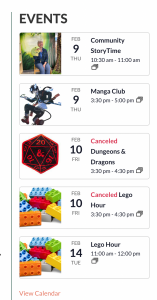
Note: if shortcode doesn’t work from cutting and pasting below, delete and retype the quotes exactly into your page — programs sometimes stylize characters during the pasting process and that won’t work for code!
- Title the Highlight Events and add this shortcode to the Description area:
[tribe_events_list limit="5"]
The limit added in the shortcode means that only up to the five most current events will be listed at a time. This is useful to include since you don’t want the events to create a very long page to scroll down.
- You can also customize the shortcode to show only certain categories of Events, such as Kids’ Events:
[tribe_events_list limit="5" category="kids"]
- Or, if you want to advertise a special series of Events that have been assigned a tag:
[tribe_events_list limit="5" tags="podcast club"]
- And, if you want the Events List to also include other details specified such as the venue (say, a branch), or the cost of an event…
[tribe_events_list limit="5" tags="podcast club" venue="Maple Branch" cost="yes"]
Similarly, these codes can be added to your Sidebar (inner pages).
- First, create an Infotile (See section 9.1 Infotiles)
- Title the infotile Events and add a shortcode to the Description area (choose from above)
More information about TEC can be found here: TEC shortcodes
