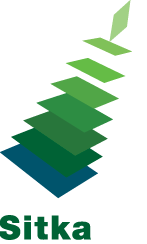The search results are a list of relevant works from the catalogue. If there are many results, they are divided into several pages. At the top of the list, you can see the total number of results and go back and forth between the pages by clicking the arrow on top or bottom of the list or click the page number to go to that page directly.
Your search terms will be highlighted in both the search results and title details screens.
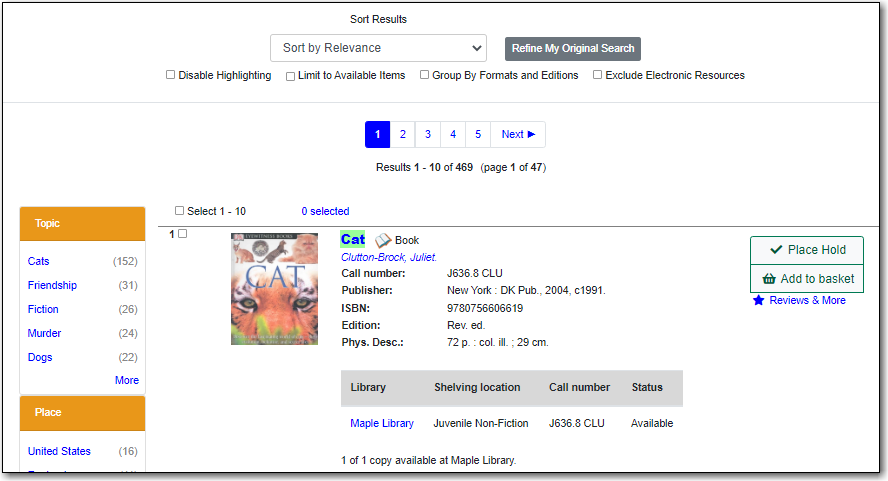
Information about the title, such as author, edition, publication date, call number, shelving location, status,etc., is displayed under each title. The icons below the title link indicate formats such as books, audio books, video recordings, and other formats. Hover your mouse over the icon, and a text explanation will show up in a small pop-up box.
Clicking a title goes to the title details. Clicking an author searches all works by the author. If you want to place a hold on the title, click Place Hold to the right of the title information.
Above the results list there are Limit to Available and Exclude Electronic Resources checkboxes. Checking Limit to Available will filter out those titles with no available copies in the library or libraries at the moment. Checking Exclude Electronic Resources will filter out titles for electronic resources. Usually you will see your search results re-displayed with fewer results.
The Sort by drop-down list is above the checkboxes, Clicking an entry on the list will re-sort your search results accordingly.
Formats and Editions
If you have selected Group Formats and Editions with your search, your search results are grouped by various formats and editions of the same title. Multiple format icons may be lit up.
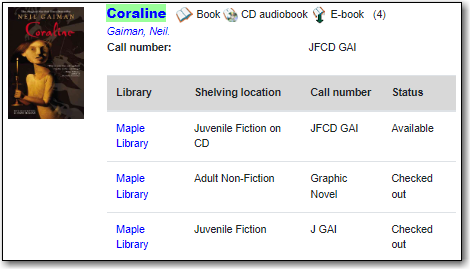
Refine Your Search
You may refine your search results by facets such as Topic, Place, and Genre. Selecting one of these links on the left side of search results page narrows down the search results to that subject, author, or series.You may also refine your search by clicking the hyperlink labelled Refine My Original Search at top of search results. Refining a search this way allows you to add search filters such as Publication Date, Format, Language, etc., to your original search.
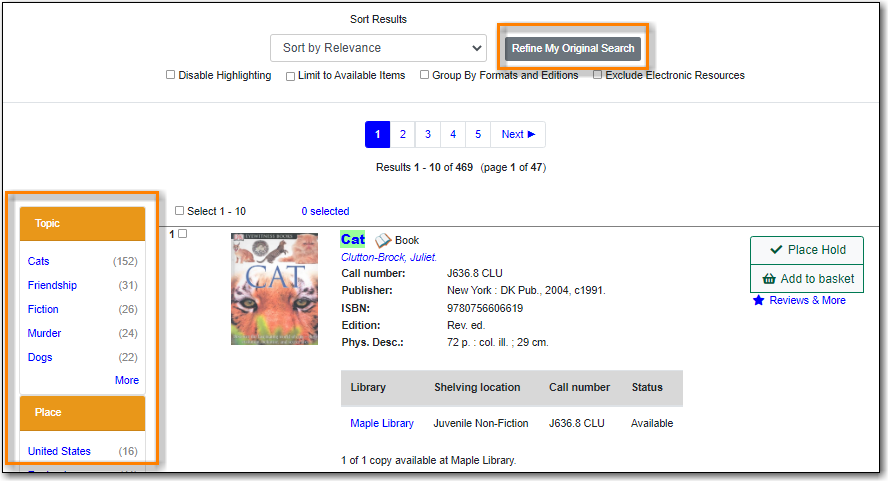
Expand Your Search
You may expand your search results by removing search limiters that you applied in your initial search. You can remove a limiter by clicking on the X beside it.
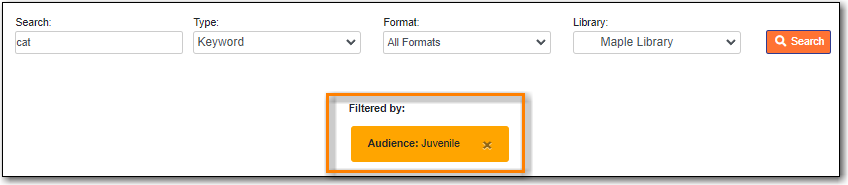
Availability
The number of available copies and total copies are displayed below the title details.
The availability will be scoped depending on your search library. If your library is a multi-branch system you can see how many copies are available in all branches. If your library participates in a larger borrowing zone you will see the available copies at your search library and the larger zone.
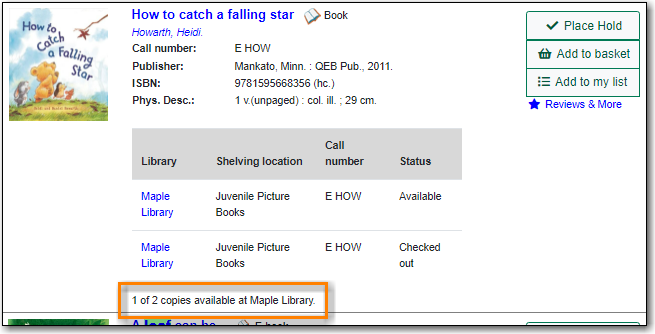
Viewing a record
Click on a title to view a detailed record of the title, including descriptive information, location and availability, and options for placing holds. Publicly visible notes for specific items will display.
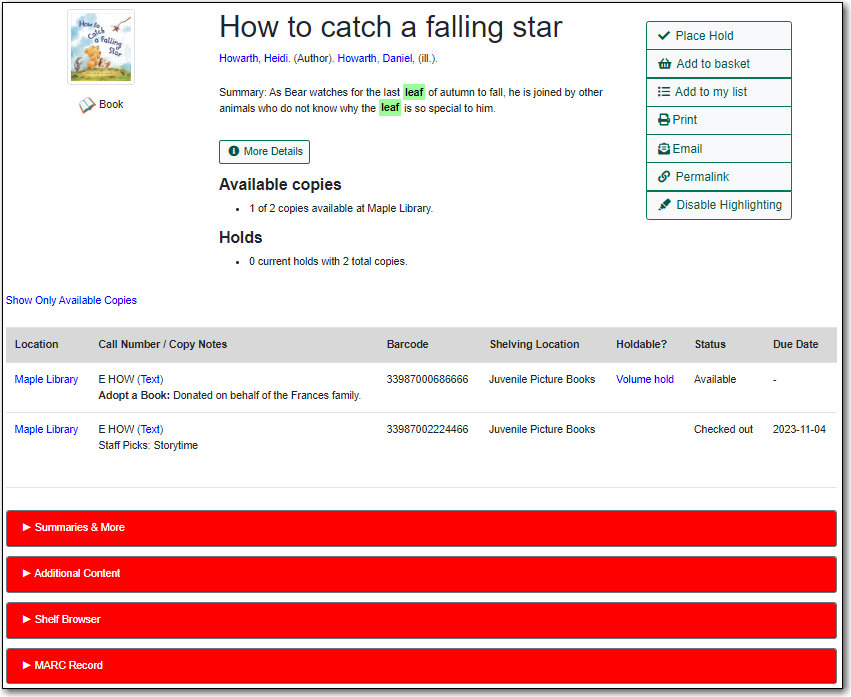
- Click More Details to see more bibliographic details including subjects.
- Click Show Only Available Copies to limit view to available items of that title. Click Show All Copies to see all items.
- Click Text beside the call number to send the item’s call number by text message.
- Click the library name to see details about the library such as address and open hours.
- Click Summaries & More to see the book’s summaries and reviews, if available.
- Click Additional Content to see any additional content for the title.
- Click Shelf Browser to view items appearing near the current item on the library shelves.
- Click MARC Record to display the record in MARC format.
- Click Awards, Reviews, & Suggested Reads to see additional information including read-alikes. This will only appear as an option if your library subscribes to a 3rd party service which provides this content.
Search Additional Items by Author, Subject or Series
You can search for additional items by an author, one of the subjects in the record or other works in the same series. Clicking the author, subject or series will start a new search in the catalogue. You can do this from the results page or from within the record details view.

Going back
When you are viewing a specific record, you can always go back to your title list by clicking the Back to Results button.
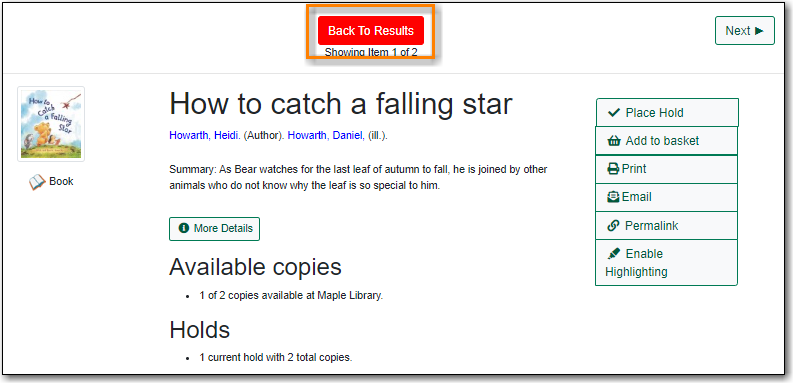
If you have selected Group Formats and Editions with your search, your search results are grouped by various formats and editions of the same title under My Search Results. You can always go back to this page by selecting the link to Return to Grouped Search Results.
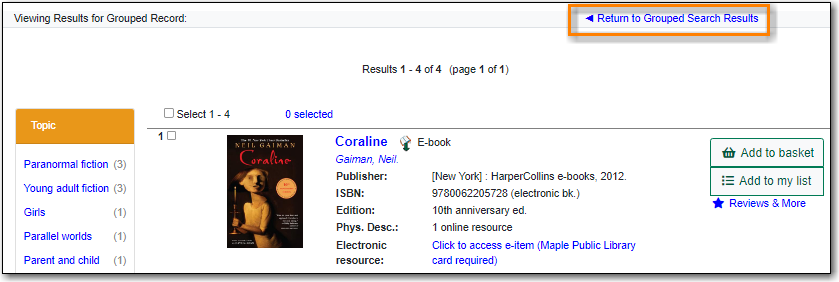
You can start a new search at any time by entering new search terms in the search box at the top of the page, or by selecting the Another Search, Basic Search, or Advanced Search link at top of search results, depending on what screen you are on when wanting to do another search.