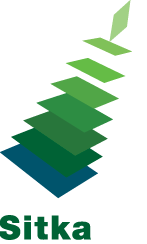Items on Hold
In My Account click X Holds / X Ready → Items on Hold to display a list of items you have on hold.
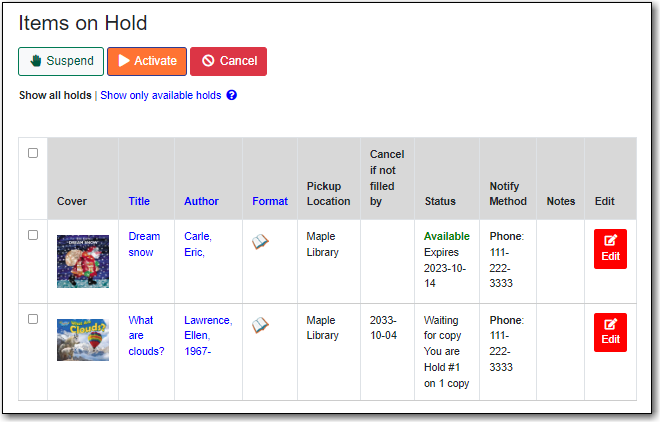
You can sort the list by Title, Author, and Format by clicking on the blue text. The first click sorts the list ascending, a second click sorts the list descending, and a third click returns the list to its original order.
You can use the checkbox beside each hold to select the hold and the Action for selected holds drop-down list to suspend, activate, or cancel the selected holds. You may set an activation date when you suspend your hold or leave the date blank and manually activate it later. A suspended hold will not lose its hold queue position.
The Status column shows whether or not your hold is currently available for pickup, if it has been
suspended, and what your position is in the hold queue.
Your position in the hold queue is indicated by the first number in the status column. For example “Hold #3 on 1 copy” indicates you are third in the hold queue.
Clicking the Edit link will bring you to the hold editing screen,
Here you can:
- change the pick up location if your a multi-branch library.
- activate the hold or suspend it hold, if not already captured.
- change the activation date or cancellation date.
- change the method of notification for the hold.
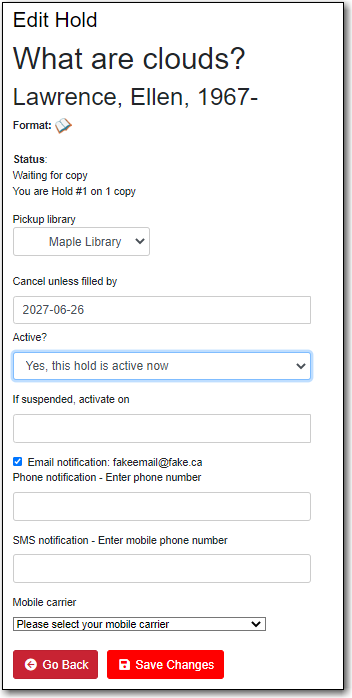
Holds History
In My Account click X Holds / X Ready → Holds History to display a list of items that you have previously had on hold. History displays from the date you enabled it; holds placed prior will not be included in your history.
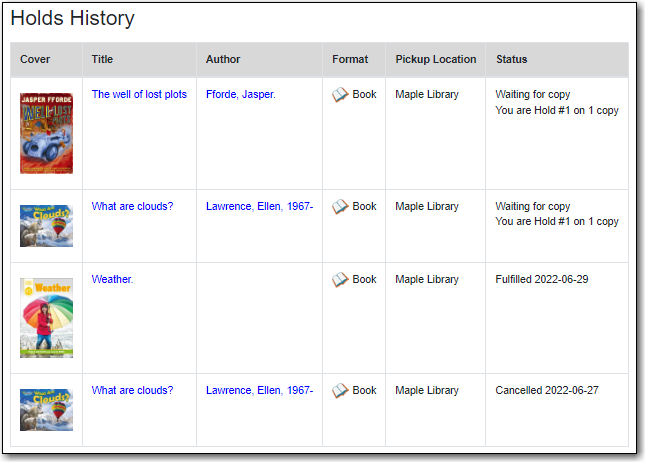
Hold Groups
In My Account click X Holds / X Ready → Hold Groups to display a list of Hold Groups you are included in.
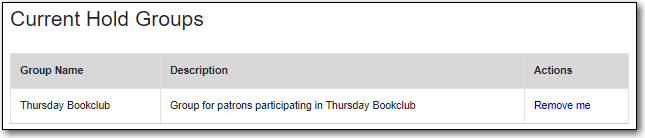
Click Remove me to remove yourself from the Hold Group.