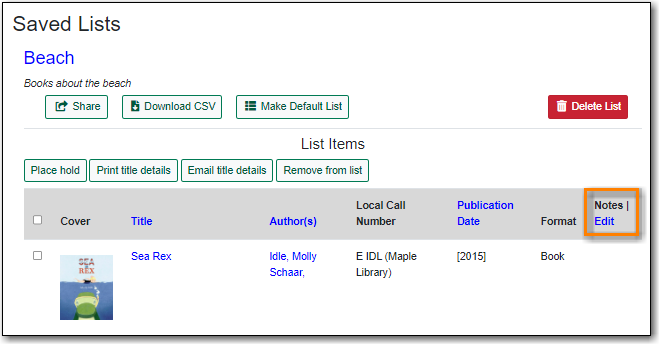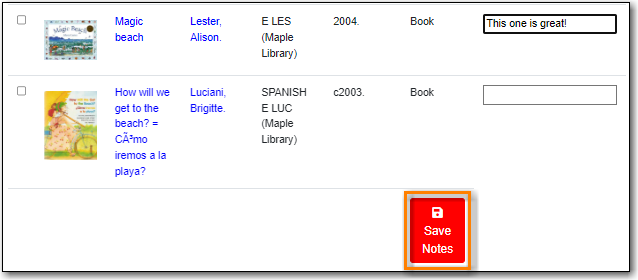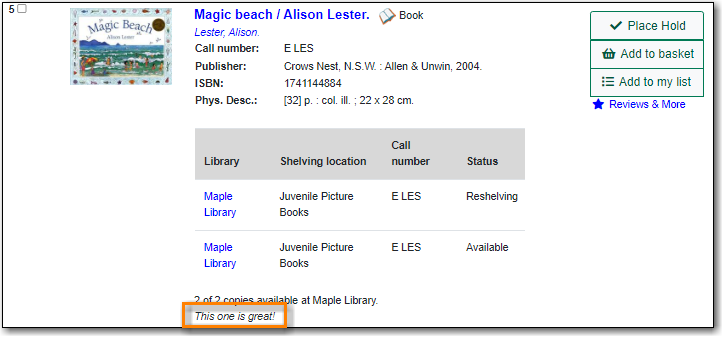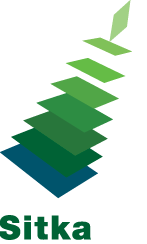Sharing a List
By default, all lists are private, and you must explicitly instruct the system to allow others to view the contents of a list by clicking Share beside the list name.
You can give the address (URL) of your list to anyone you want to share it with or add it to your library’s website.
-
- In My Lists, click on Share beside the list you would like to share.
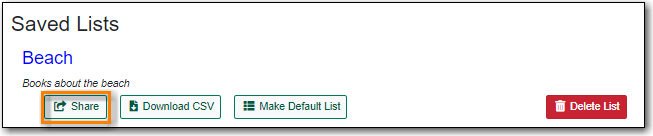
- The list will now have an icon for RSS and a View in Catalogue button. Share the relevant link with the person you’d like to share the list with or include the link on a webpage.
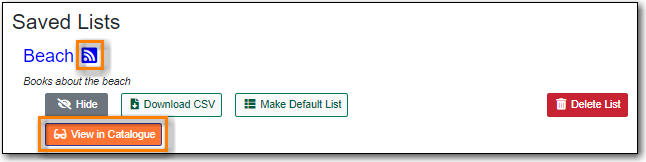
Hiding a List
- In My Lists, click on Hide beside the list you would like to hide.
- The RSS icon and View in Catalogue button are removed. Anyone with the link for the list will no longer be able to view it.
- Click on a list to open it and display the contents.
- In the Notes column click Edit.
- Enter the note beside the relevant title(s) and click Save Notes.
- The note will display in the patron’s view of the list. If the list is shared, the note will also display on the webpage used to access the shared list.
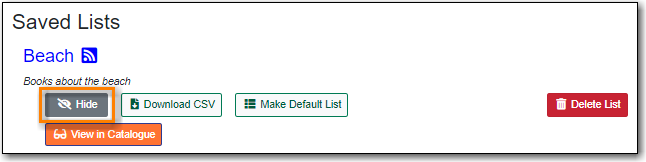
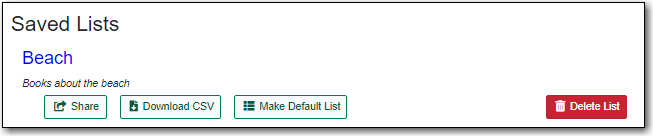
Downloading a List
You can export your list to a comma delimited file by selecting Download CSV and following your computer’s prompts to save the file on your computer.
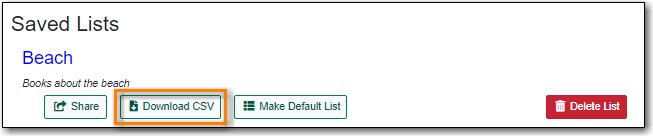
Deleting Lists
If you no longer need a list you can delete it by clicking Delete List.
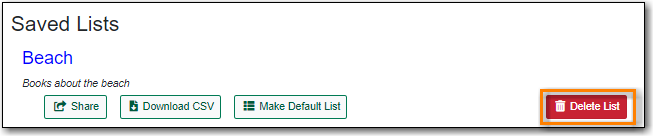
Annotating a List
You can annotate your lists by using the Notes feature.