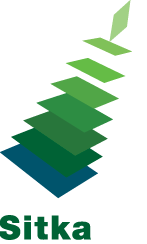- Click the Place Hold button to the right of the record on the search result list, or on the record summary screen.
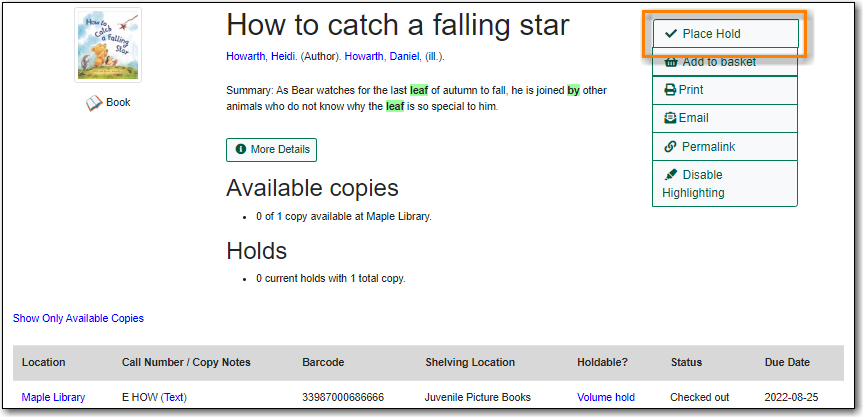
- You will be prompted to log in with your library account, if you have not already done so.
- If your library is multi-branch, or participates in reciprocal borrowing, you can choose the pickup location.
-
Choose the method of notification. The notification method will be selected automatically if it is set in account preferences, but can be overridden on this screen.
-
The phone number and email in your account will be used to populate the notification options, but you can use a different phone number for phone or text notification when placing the hold.
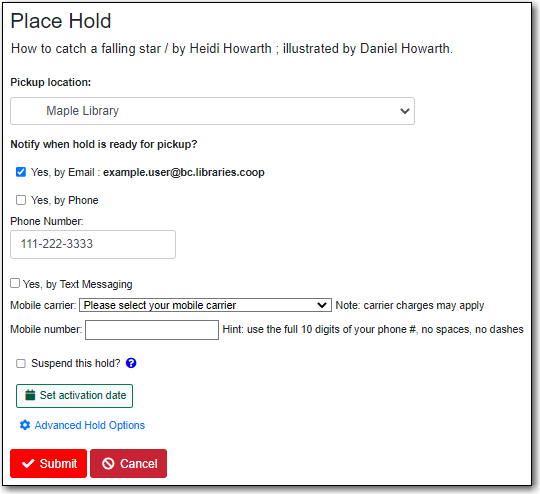
-
-
Click Submit. A message will appear either confirming the hold was successfully placed or indicating that the hold could not be placed.
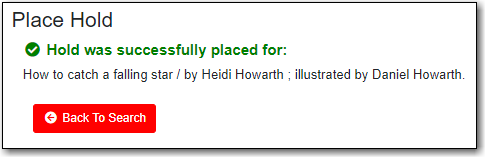
- You can view and cancel your holds at anytime through Holds in My Account and can edit, suspend, or activate your holds until they are captured for pick up.