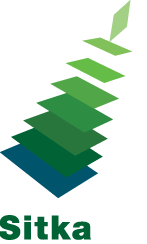When you start using Evergreen there are several administrative pieces that should be set up to start. An account with local system administrator permissions is required to access and edit the parts of Evergreen described below.
Library Contact Information
The open hours and contact phone number, email, and addresses for your library are entered through Administration -> Server Administration -> Organizational Units. Evergreen uses this information on notifications and slips.
Instructions on entering your library’s information can be found here.
Due Dates
Evergreen uses several factors when determining what due date to assign at check out:
- Hours of Operation tell Evergreen which days of the week you are regularly closed so due dates are not assigned for those days of the week.
- Dates set in the Closed Dates Editor tell Evergreen which dates you are closed on that you would normally be open.
- Circulation Policies are set for you by your trainer based on information you provide in your site survey and over the course of your migration training.
Group Penalty Thresholds
Evergreen can block circulations when users exceed your maximum check out limit, number of overdues, fines, and lost count.
Instructions on adding group penalty thresholds can be found here.
Library Settings Editor
Evergreen’s library settings allow you to customize how Evergreen works for your library.
Some library settings are set globally by Co-op Support and cannot be changed by libraries. Other settings can be set by the local system administrators at your library. A list of the library settings with information about the individual settings can be found here.
Instructions on editing the settings for your library can be found here.
Shelving Location Editor
Shelving locations for your library can be created and edited through the Shelving Location Editor. Here you can edit the location’s name and attributes such as whether the items in the shelving location can circulate, have holds placed on them and be visible in your public catalogue.
Statistical Categories
For information that isn’t captured in the pre-determined fields for patrons and items you can create statistical categories to capture the additional information. You can later run reports using the data.
Hold Policies
Hold Policies are set for you by your trainer based on information you provide in your site survey and over the course of your migration training.
If your library is participating in Interlibrary Connect make sure to familiarize yourself with the policies for BC ILC or Manitoba ILC.