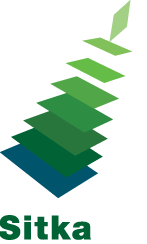Library staff can use the Sitka Training Server to work through these exercises.
Exercise 1 → Login
- Log into the staff client. For usernames and passwords see Sitka Training Server Access (Co-op website login required) or contact Co-op Support
Exercise 2 → Set Toolbars
- Add Bookmarks to the Chrome Bookmark Bar for Check Out, Check In, and Search the Catalogue
For more information see our documentation and videos.
Exercise 3 → Search for Patron by name
- Go to Search -> Search for Patrons [F4]
- Write down 1 patron barcode _____________________
For more information see our documentation and videos.
Exercise 4 → Search for Patron by barcode
- Go to Circulation -> Check Out [F1]
- Enter the patron barcode from Exercise 3
For more information see our documentation.
Exercise 5 → Check Out
- Check out some items. You can use the item barcodes available on the Sitka Training Server webpage
For more information see our documentation and videos.
Exercise 6 → Add an alert to the patron account
- Go to the Notes tab
For more information see our documentation.
Exercise 7 → Edit Patron record
- Go to the Edit tab
- Add an email address
For more information see our documentation.
Exercise 8 → Check In
- Your patron returns some of the items they had checked out. Check these items in
For more information see our documentation and videos.
Exercise 9 → Register a New User
- Go to Circulation -> Register Patron
- Fill in information for your patron. Make sure to fill in all required fields.
- Click Save
For more information see our documentation and videos.
Exercise 10 → In-House
- Go to Circulation -> Record In-House Use
- Check in some items. You can use the item barcodes available on the Sitka Training Server webpage
- Change the # of uses to 5 and check in another item
For more information see our documentation.
Exercise 11 → Holds
- Search the catalogue for one of your favourite books
- Place a title level hold for your patron
- Look under Holds in your patron’s record. What is the status of the hold?
For more information see our documentation and videos.
Exercise 12 → Reset the patron’s password
- Go to Search -> Search for Patrons [F4]
- Retrieve the patron from Exercise 3
- Go to the Edit tab
- Change the patron’s password and save the account
For more information see our documentation and videos.