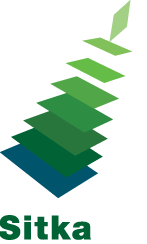Library staff can use the Sitka Training Server to work through these exercises.
Exercise 1 → Setting Search Preferences
It is very important to make sure you are searching the entire database whenever you are searching for cataloguing purposes.
- Go to Cataloging → Search the Catalogue
- Click Search Preferences
- Set the Default Search Library to the top of the consortium. (This is Sitka on the live server and Green Land Consortium on the training server.)
- Set the Preferred Library to match the location the workstation is registered to
For more information see our documentation and videos.
Exercise 2 → Add Holdings
- Go to Cataloging → Search the Catalogue
- Click on “Numeric Search” → Search by ISBN [9780316002929]
- Click on the Title of the item from the search result, this will take you to the Record details
screen - Click on the MARC Edit or MARC View tab to view the MARC record
- Click Add Holdings
- Add a call number and barcode
- Edit Item Attributes
- Shelving Location
- Circulating Library (if multiple branches)
- Circulation Modifier
- Price
- Click Save & Exit
For more information on adding holdings see our documentation and videos.
For additional information on the holdings editor see our documentation and videos.
Exercise 3 → Create Holdings Templates
- Go to Administration → Local Administration → Holdings Template Editor
- Create an item template for Adult Fiction
- Enter a template name
- Edit Item Attributes for Shelving Location and Circulation Modifier
- Save the template
- Create 2 more holdings templates
For more information see our documentation and videos.
Exercise 4 → Z39.50 Import Bibliographic Records to the Database
- Go to Cataloging → Import Record from Z39.50
- Under Service and Credentials, check the box beside Local Catalogue, Library of Congress,
Illume, and Vancouver Public Library. - Click on Save as Default
- Under Query, enter your Search Terms (Preferably ISBN)
- Click on Search
- Your results will be displayed in the bottom portion of the screen
- Choose the record from the results list that you would like to import
- Click Edit then Import
- Edit the MARC record and then click Import
- Add a holding to the imported record (follow steps from Exercise 2)
For more information see our documentation and videos.
Exercise 5 → Create a New MARC record
- Go to Cataloging → Create New Marc Record
- Click into the drop down menu to see available templates
- Select Sitka_book_rda
- Click Load
- Complete the MARC record as per cataloguing standards and Sitka cataloguing policy.
- Click Save
- Add a holding to the imported record (follow steps from Exercise 2)
For more information see our documentation.
Exercise 6 → Replace Barcode
- Select an item from the catalogue.
- Go to Circulation → Item Status [F5]
- Enter the Barcode
- Click on Submit
- Click on Actions → Edit → Replace Barcodes
- Enter the new barcode and click Submit
For more information see our documentation and videos.