Shared Text is a great way to have relevant and current information on your LibPress site. The LibPress Coordinator maintains this content and ensures that it is properly formatted with accessibility in mind (versions for both BC and Manitoba).
Please submit a ticket if you see any content that needs to be corrected or updated!
On this page:
- Add Shared Text to a page
- Shortcodes
- Subject Guides
Add Shared Text to a page
-
- Create a new page to display the Shared Content, or access the Edit screen for the page you wish to modify (and add the shared text, by adding the code either above or below your own content that you created).
- Scroll down to the window.
- Click the arrow in the drop-down menu to view available centralized content items.
- For Information by Subject content, scroll down to Subjects – … , and you’ll see either BC or MB versions of most pages.
- Select an item and the content will appear in the preview window — make sure to click on Use this text to apply to the page, then click Update at top right of screen.
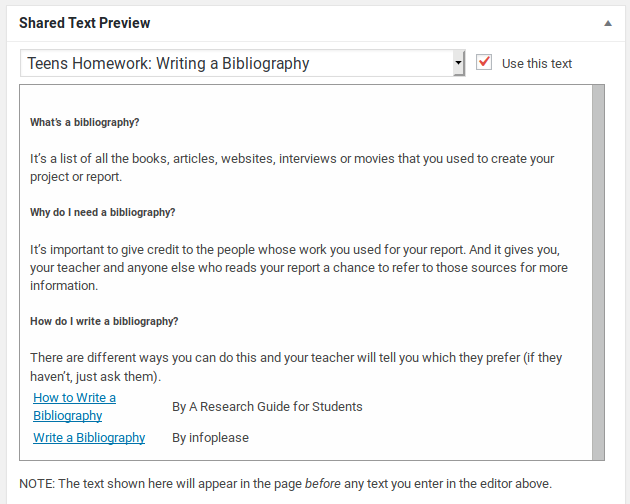
Shortcode
A shortcode now appears at the top of your edit window. A shortcode is a command that appears in square brackets and, in this case, represents the centralized content that will appear to library patrons. For example, [coop-nsm-shared-text id="1170"] is replaced by the “Teens Homework: Writing a Bibliography”.
You can copy and paste the shortcode to another area on your page and add text before and after to personalize the page for your own patrons. It may be good to include Local Resources to each set of centralized Information by Subject pages.
LibGuides: Subject Guides for your Library
This content is designed so that you can easily insert a shortcode into a LibPress page, and add your own local content just above this to feature digital resources that you have that may complement the subject. For instance, on the Genealogy & Family History page, describe the relevant resources that you have at your library and community at the top – access to Ancestry Library edition, special archives in your library or community museum/archives, etc.
Quick instructions:
- Create a new page, add a Title, and assign the Parent page (in the Page Attributes box found at the right hand side) to match the page that has the list of all your guides (these may be called Information by Subject, Subject Guides, or Explore A Topic).
- Scroll down to find the Shared Text Preview area in a box – Search this list of shared content to find the Subjects… pick the one you want (note that there may be pages specifically for either BC or MB), and check the box — save your page now and the shortcode will be added to the Page Description area.
- Customize the content with local information before the shortcode.
- Update the list on your Subject Guides page so that the guide can be found by your staff and patrons!
