Most of the content on your website resides on . To edit a page, you must be logged in, following which you can access the Edit screen for a particular page in one of two ways:
- Go to your public side of the website and travel to the page you wish to modify. Click at the top of the screen, or;
- Go to your Dashboard and click the button in the left-hand navigation.
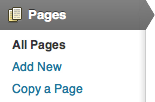
- The resulting screen will look similar to this, listing all the pages on your website:
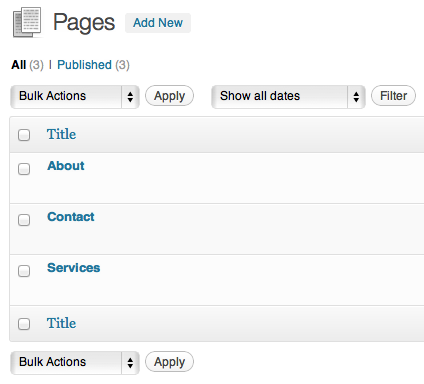
- To filter this list, you can either click on one of the links at the top of the screen:
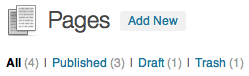
or use the Search box on the right side of the page:

- To edit a page, simply click its title. You can also hover over the title and then click . The screen will appear similar to the following:
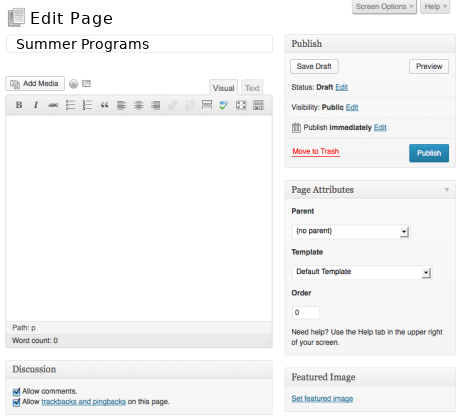
- Notice in the screenshot that the title of the screen is . If you were creating a new page, the title would be , but everything else on the screen is essentially the same.
- The screen is broken down into modules, each with their own purpose. The three most important are: Title, the Editor (where you type your content), and the Publish module.
- The Publish module is very important because it’s where pages are saved, published and previewed. Most of the pages on your site are already set to Published and will not require any changes. Here is the default Publish module:
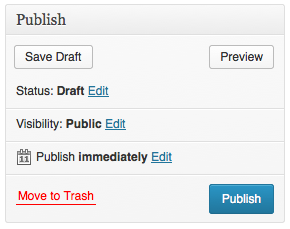
Note: If the title of a page changes, its permalink should also be changed and must be done manually. First, edit the page in question. The permalink is displayed under the page title. Click the “Edit” button to change the permalink and then click “OK”. Click “Update” to save the page.
