LibPress offers the Sa11y plugin as a free, opt-in service to your LibPress site. If you’d like to add Sa11y to your site, please submit a ticket and let us know.
Most accessibility tools are designed for developers and often require coding knowledge in order to make sense of the results. While the Co-op takes care of maintaining site accessibility from the development aspect, Sa11y is designed for content authors and focuses on content-related issues and successes that you can easily resolve yourself without needing to code.
Wondering about the spelling? “ a11y ” stands for “accessibility.” It is a numeronym, with 11 representing the count of letters between the letter a and the letter y. This is a convention you’ll come across when reading more about accessibility.
How Sa11y works
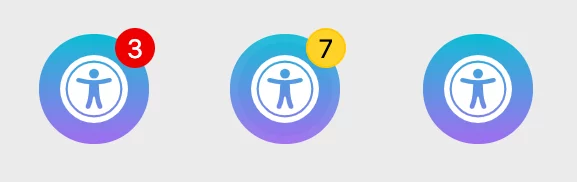 When you’re logged in to the administration view of your LibPress site, Sa11y will appear as an icon in the lower right side.
When you’re logged in to the administration view of your LibPress site, Sa11y will appear as an icon in the lower right side.
Sa11y does a quick scan after the page is fully loaded. If there are any accessibility errors or warnings on your page, Sa11y will display a notification badge with the total number of issues detected. Red indicates errors, while yellow indicates there are warnings only.
For each error or warning, Sa11y will offer a simple tooltip on how to fix the issue.
Outline
The Outline tab displays the page’s heading structure, similar to the table of contents for a book. The page outline gives you a visual idea of how each part is interconnected.
Remember that headers are an integral component of how assistive technology functions, and must be created according to hierarchical conventions. Read more about headers and other page components at Content Design & Structure.
Images
The Images tab makes it easy for you to review all of the images on the page at once, including images that may be temporarily hidden, such as Slideshow slides.
Use the information in this tab to ensure you’re using best practices for image accessibility. Read more about images at Images & Alt Text.
Settings
The Settings tab has extra settings and checks that you can choose to enable.
Developer checks will show you some advanced accessibility fixes that may require some coding knowledge to fix.
Readability estimates the readability score from all paragraphs and list content. A “good” readability score means that your writing is understandable and easy to digest.
Appearance provides optional dark mode for the Sa11y window, as well as the option to position the Sa11y window on the left side of the screen.
Colour filter allows you to test your site for accessibility with regard to various colour vision deficiencies (CVD) that your site visitors may be living with. Use these colour filters on maps, charts, graphs, and other elements. You can choose between four different colour filters.
- Protanopia: Unable to perceive red light.
- Deuteranopia: Unable to perceive green light.
- Tritanopia: Unable to perceive blue light.
- Monochromacy: Unable to perceive any red, green, and blue light. People with monochromacy see shades of gray.
Sa11y is a free, open-source tool developed by Adam Chaboryk of the Toronto Metropolitan University.
