Add a Page
A page must be created first, then a link to that page can be added to the Main Menu.
From your Dashboard, hover over the Pages tab in the left-hand navigation.
- Click . Or, if you are already on the Pages view list, click on the button at the top of the window.
- Enter all of the required information, including: page attribute (link to parent page), category, and tags (if using).
- Page Parent (Attribute) is an efficient method of organizing your page content into hierarchies. A parent page is a top level page, with child pages nested under it. [NOTE: If the Parent Page module does not appear on the right side of the page, select Screen Options in the top right corner, de-select and re-select the tick box next to Page Parent.]
- Categories provide a way to group related pages together, and to quickly tell readers what a page is about. Categories also make it easier for people to find your content. Categories are similar to, but broader than tags. The use of categories helps with maintaining a good site page structure (see section 3.0. Page Hierarchy, for how your site is organized).
- Tags are useful for grouping related pages together and to quickly tell readers what a post is about. Tags also make it easier for people to find your content. Tags are similar to, but more specific than categories. [The use of tags is completely optional.]
- If you want this new page to appear in the Navigation/Mega Menu, send a ticket to LibPress Support, or if you have Menu Management access then see section 9. Menu Overview.
Edit a Page
To display all of the editing icons, including the Insert Table icon, click the last button on the first row of icons to access more.
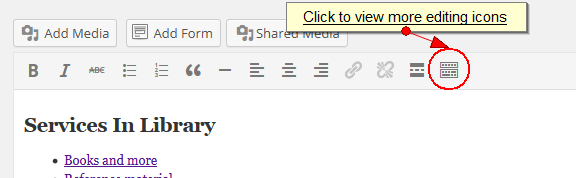
Delete a Page
- Start by setting it to Draft. To do this, access the Edit screen for that page, and in the Publish module, next to Status, click . Change this to Draft.
- Check your live public LibPress site to see if anything appears wrong with your menu. Sometimes if you delete a top-level or Parent page that is used as an organizing menu item, the menu will be broken.
